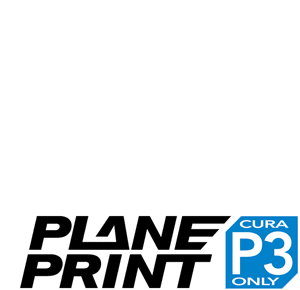Recommended Printers and Filaments
For our new PLANEPRINT Models (P5) from 2022 onwards SHARD – the first model designed for P5, we recommend Bambu Lab printers and PLA Aero filaments. Further down in the download area, you will find ready-made P5 profiles for Bambu Studio to make it as easy as possible to start printing.
We have used a wide variety of printers, but Bambu Lab offers a special level of user-friendliness.
Bambu Lab website and shop
Bambu Lab Printers
Suitable Printers for the earlier PLANEPRINT models (P3)
Our models marked with the "Profile P3" designation require Cura 4.12.1 for slicing (Big Bobber, Fouga Magister, etc.).
This slicer is no longer supported by newer printers. However, there are many suitable printers on the market. Almost any printer with a build volume of at least 200x200x200 mm is suitable, such as the Prusa MK3, Ender 3 ...
To be on the safe side, you should check in Cura 4.12.1 which printers are supported.

Affiliate Disclaimer: We use affiliate links to support our website. This means that if you click on a link and make a purchase, we may earn a small commission at no extra cost to you. We only recommend products we believe in and personally use. Thank you very much for your support!
Slicing and printing of Planeprint models
RC model aircraft have to meet two requirements: they have to be strong AND light. Achieving this with standard 3D printing materials requires a special construction method and special slicing settings.
Our earlier models were developed before LW PLA came on the market and are still printed with normal PLA. In order to achieve maximum weight savings, a special construction method was used, consisting of open surfaces instead of closed bodies. Thanks to an experimental feature of Cura (Surface Mode), it was possible to position exactly as much filament as needed for stability and not a gram too much (Profile P3).
At that time, nearly all printers on the market were supported by Cura, but unfortunately this is no longer the case. It is therefore important to check that your printer is compatible with Cura version 4.12.1 BEFORE buying the STL!
Look for this information on the models:
To print PLANEPRINT models, some basic profiles must be created (which are required for the specific model can be found in the manual) and saved once for the various assemblies. Use our WINGTEST v1.7 to test the optimum basic settings quickly and with low filament consumption. You can then use these profiles to slice all our models.
To find the settings, set your slicer to Expert/Expert mode/Advanced and use the search function. For Orca and Creality Slicer, the settings can be applied as for Bambu Studio.

The Profile P1 is the simplest and corresponds to the most common application in 3D printing, namely bodies that are completely filled. You can print them with all slicers.
Select a standard profile for Generic PLA and the nozzle 0.4 in the slicer. Change the following settings (the quickest way to find them is via the search field):
CURA SLICER
• Layer Height (and Initial Layer Height): 0.25mm
• Z Seam Alignment: User Specified, Position: Back
• Infill Density: 100 %
• Minimum Layer Time: 2.0
• Union Overlapping Volumes: checked
Save as a new profile with the name PLANEPRINT P1
BAMBU SLICER
Quality > Layer height and Initial layer height: 0.25mm
Strength > Detect thin wall: checked
Strength > Sparse infill density: 100%
Strength > Sparse infill pattern: Rectilinear
Save as a new profile with the name PLANEPRINT P1
PRUSA SLICER
Print Settings > Layers and perimeters > Layer height (and first layer height): 0.25mm
Print Settings > Infill > Fill density: 100%
Save as a new profile with the name PLANEPRINT P1




The Profile P2 differs from P1 in that the printed parts are hollow in the inside. You can print them with all slicers.
Select your profile P1 and change the following settings:
CURA SLICER
• Wall Line Count: 2
• Horizontal Expansion: 0
• Top Layers: 2
• Bottom Layers: 2
• Infill Density: 15 %
• Infill Pattern: Gyroid
Save as a new profile with the name PLANEPRINT P2
BAMBU SLICER
Strength > Wall loops: 2
Strength > Top shell layers: 2
Strength > Top shell thickness: 0.5
Strength > Bottom shell layers: 2
Strength > Bottom shell thickness: 0.5
Strength > Sparse infill density: 15%
Strength > Sparse infill pattern: Gyroid
Save as a new profile with the name PLANEPRINT P2
PRUSA SLICER
Print Settings > Layers and perimeters > Perimeters: 2
Print Settings > Layers and perimeters > Solid layers Top: 2
Print Settings > Layers and perimeters > Solid layers Bottom: 2
Print Settings > Infill > Fill density: 15%
Print Settings > Infill > Fill pattern: Gyroid
Save as a new profile with the name PLANEPRINT P2




The Profile P3 is ONLY possible with Cura because it uses the experimental function SURFACE MODE. There are other slicers that have similar functions, but you have to expect that the results are slightly different from Cura and partly not usable. For this profile we recommend to use Cura version 4.12.1. With newer versions there may be errors in slicing.
Select your CURA profile P1 and change the following settings:
• Line Width: 0.45 mm
• Horizontal Expansion: 0
• Infill Before Walls: unchecked
• Enable Retraction: checked
• Retract Distance: shorten to half way
• Retraction Extra Prime Amount: 0.3 (if there are holes after the z-seam, increase this value)
• Combing Mode: Off
• Union Overlapping Volumes: NOT checked
• Surface Mode: Surface
• Slicing Tolerance: Middle
Save it as a new profile with the name PLANEPRINT P3
For P3, the nozzle temperature should be slightly higher, 225 to 230° (Fan max 20%) to achieve good adhesion. The printing speed should be a maximum of 40 to 60 mm/s.
With P3-STL, Cura sometimes displays an error message (... missing extraneous surfaces ...) The reason for this is that these parts use the experimental surface mode and are not built as solids, but as open surfaces. Please ignore this! NEVER use any repair program with our STL!

The Profile P4 is only used for flexible TPU parts. You can print them with all slicers.
Speed and Temp: (According to the TPU manufacturer's recommendation)
Select your profile P1, change the filament type to TPU and change the following settings:
CURA SLICER
• Wall Line Count: 2
• Top Layers: 3
• Bottom Layers: 3
• Infill Density: 15 %
• Infill Pattern: Gyroid • Combing Mode: All
• Union Overlapping Volumes: checked
Save as a new profile with the name PLANEPRINT P4
BAMBU SLICER
Quality > Avoid crossing wall: checked
Strength > Wall loops: 2
Strength > Top shell layers: 3
Strength > Top shell thickness: 0.75
Strength > Bottom shell layers: 3
Strength > Bottom shell thickness: 0.75
Strength > Sparse infill density: 15%
Strength > Sparse infill pattern: Gyroid
Save as a new profile with the name PLANEPRINT P4
PRUSA SLICER
Print Settings > Layers and perimeters > Perimeters: 2
Print Settings > Layers and perimeters > Solid layers Top: 3
Print Settings > Layers and perimeters > Solid layers Bottom: 3
Print Settings > Layers and perimeters > Avoid crossing perimeters: checked
Print Settings > Infill > Fill density: 15 %
Print Settings > Infill > Fill pattern: Gyroid
Save as a new profile with the name PLANEPRINT P4




The Profile P5 is the basis of our new models and is used exclusively with LW-PLA (not pre foamed). It can theoretically be printed with any slicer that offers a GYROID infill. LW-PLA has the property of constantly foaming in the Nozzle. Therefore, other settings of Cura are important, which specifically feed more filament after long travel paths to avoid areas with too thin walls.
Select your profile P1 and change the following settings:
CURA SLICER (for best weight and print time it is is essential to use Cura Version 5 or later)
• Wall Line Count: 1
• Print Thin Walls: unchecked
• Top Layers: 3
• Bottom Layers: 2
• Infill Density: 6 %
• Infill Before Walls: unchecked
• Infill Pattern: Gyroid
• Speed and Temp: max 50 to 60 mm/s, 230° to 240°
• Flow (all menu items): 50 % (may vary depending on the printer)
• Retract Distance: 0.1 mm
• Retract at Layer Change: checked
• Retraction Extra Prime Amount: 1 (or more if holes appear after the Z-seam)
• Retraction Minimum Travel: 30 mm
• Combing Mode: All
• Travel Speed: As fast as possible with your printer
• Fan Speed: 40 %
• Union Overlapping Volumes: checked
Save as a new profile with the name PLANEPRINT P5
BAMBU SLICER
Quality > Line width: 0.4 (all values)
Quality > Seam position: Nearest
Quality > Order of walls: outer/inner
Quality > Avoid crossing wall: checked
Strength > Wall loops: 1
Strength > Top shell layers: 3
Strength > Top shell thickness: 0.75 mm
Strength > Bottom shell layers: 2
Strength > Bottom shell thickness: 0.5 mm
Strength > Sparse infill density: 6 %
Strength > Sparse infill pattern: Gyroid
Strength > Length of sparse infill anchor: 2 mm
Strength > Maximum length of sparse infill anchor: 2 mm
Speed > Initial layer speed: 40 mm/s
Speed > Other layers speed: 40 mm/s (all values)
Speed > Slow down for overhangs: unchecked
Save as a new profile with the name PLANEPRINT P5
Filament > Flow ratio: ~ 0.6 (the wall thickness should be 0.45 mm on average)
Filament > Build plate: 50°
Filament > Nozzle initial and other layers: 240°
Filament > Max volumetric speed: 6 mm3/s
Filament > Cooling > Min/Max fan speed threshold: 30/100 %
Filament > Cooling > Auxiliary part cooling fan speed: 0 %
Filament > Setting Overrides > Retraction Length: 0.1 mm (disabling all other overrides)
Filament > Setting Overrides > Z Hop: 0 mm
Save the Filament with the name PLANEPRINT P5 LW
PRUSA SLICER
Print Settings > Layers and perimeters > Perimeters: 1
Print Settings > Layers and perimeters > Solid layers Top: 3
Print Settings > Layers and perimeters > Solid layers Bottom: 2
Print Settings > Layers and perimeters > Avoid crossing perimeters: checked
Print Settings > Layers and perimeters > Detect thin walls: checked
Print Settings > Layers and perimeters > Seam position: Nearest
Print Settings > Infill > Fill density: 6 %
Print Settings > Infill > Fill pattern: Gyroid
Print Settings > Infill > Length of the infill anchor: 2 mm
Print Settings > Infill > Maximum length of the infill anchor: 2mm
Print Settings > Infill > Infill before perimeters: unchecked
Print Settings > Advanced > Fill gaps: unchecked
Save as a new profile with the name PLANEPRINT P5
Filaments > Filament > Extrusion multiplier: ~ 0.5 (wall thickness should be 0.45 mm on average)
Filaments > Filament > Bulid plate: 60°
Filaments > Temperature > Nozzle first and other layers: 240 %
Filaments > Cooling > Fan Speed: 40 %
Filaments > Filament Overrides > Lift height: 0 mm
Filaments > Filament Overrides > Use ramping lift: checked on the left, not checked on the right
Filaments > Filament Overrides > Retraction Length: 0.1 mm
Filaments > Filament Overrides > Deretraction Length: 0 mm (more if holes after the Z seam)
Filaments > Filament Overrides > Retract on layer change: unchecked
Save the Filament with the name PLANEPRINT P5 LW



Downloads – Tools and print Profiles
saved as Cura projects to open in Cura.
Here you can find a collection of user profiles from our Facebookgroup.
FAQ – Here are some tips for printing
-
If you need support, please contact us only by email to info@planeprint.com with your order number or choose our Facebook group Planeprint Pilots. Support requests will no longer be answered on other channels such as Facebook Messenger, Instagram or Whatsapp.
-
Before you do any profile settings activate a completely NEW CURA-Profile!
-
Measure the diameter of your filament in several places and enter the actual diameter in Cura. With that, we no longer have problems with sub-extrusion.
-
Before you begin to print and build everytime download the LATEST manual from our website!
-
To print an airplane only use a new, high quality PLA filament, we do not recommend any other material.